Table of Contents
Every time you connect, the SSH server verifies your identity using your password. Your client also verifies that you have connected to the correct server by ensuring that its fingerprint is accurate.
The first time you connect to a particular server your client has no recorded fingerprint to check against. You need to verify this fingerprint manually the first time you connect.
Important: If you do not verify the fingerprint on your first connection, all future SSH communication could be compromised.
Verifying Your Fingerprint
If your client doesn’t recognize the server you will be prompted to confirm the fingerprint automatically.
The OUAC SSH Server RSA2 fingerprint is:
1024 ff:b4:ba:31:f4:22:14:7b:87:3a:bc:73:d6:71:cc:4a
Using PuTTY for Windows
Verifying the RSA2 Fingerprint Using PuTTY for Windows
If you are using the PuTTY graphical SSH client you will see the following prompt. Check the fingerprint carefully. If it matches the OUAC fingerprint, click “Yes”.
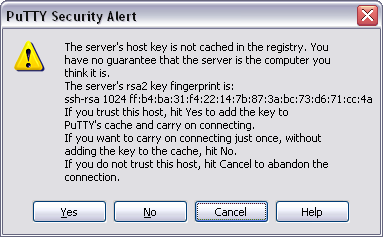
If you are using pscp or psftp to connect for the first time you will see the following. Check the fingerprint carefully. If it matches the OUAC fingerprint, type “y” and press “Enter”.
From your local computer:
- Input C:\>psftp username@ssh.ouac.on.ca and press “Enter”.
- Replace username with your username on our server.
- The server’s host key is not cached in the registry. You have no guarantee that the server is the computer you think it is.
- The server’s rsa2 key fingerprint is: ssh-rsa 1024 ff:b4:ba:31:f4:22:14:7b:87:3a:bc:73:d6:71:cc:4a
- Make sure that the fingerprint that you see matches this one. If it does not, answer “n” and contact us.
- If you trust this host, enter “y” to add the key to PuTTY’s cache and carry on connecting.
- If you want to carry on connecting just once, without adding the key to the cache, enter “n”.
- If you do not trust this host, press “Enter” to abandon the connection.
- Store key in cache? (y/n) Add “y” and press “Enter”
- Enter username@ssh.ouac.on.ca’s password: password and press “Enter”.
- Replace password with your password on our server.
- Remote working directory is /home-directory psftp>
Using SSH on Unix
Verifying the RSA2 Fingerprint Using SSH on Unix
SSH will give the following prompt. Check the fingerprint carefully. If it matches the OUAC fingerprint, type “yes”.
From your local computer:
- Input $ ssh username@ssh.ouac.on.ca and press “Enter”.
- Replace username with your username on our server.
- The authenticity of host ‘ssh.ouac.on.ca (0.0.0.0)’ can’t be established.
- RSA key fingerprint is: ff:b4:ba:31:f4:22:14:7b:87:3a:bc:73:d6:71:cc:4a
- Make sure that the fingerprint that you see matches this one. If it does not, answer “no” and contact us.
- Are you sure you want to continue connecting (yes/no)? Input “yes” and “Enter”.
If you receive a fingerprint other than the one published on this page, please contact the OUAC immediately.
Related link:
